How to Setup Google Search Console
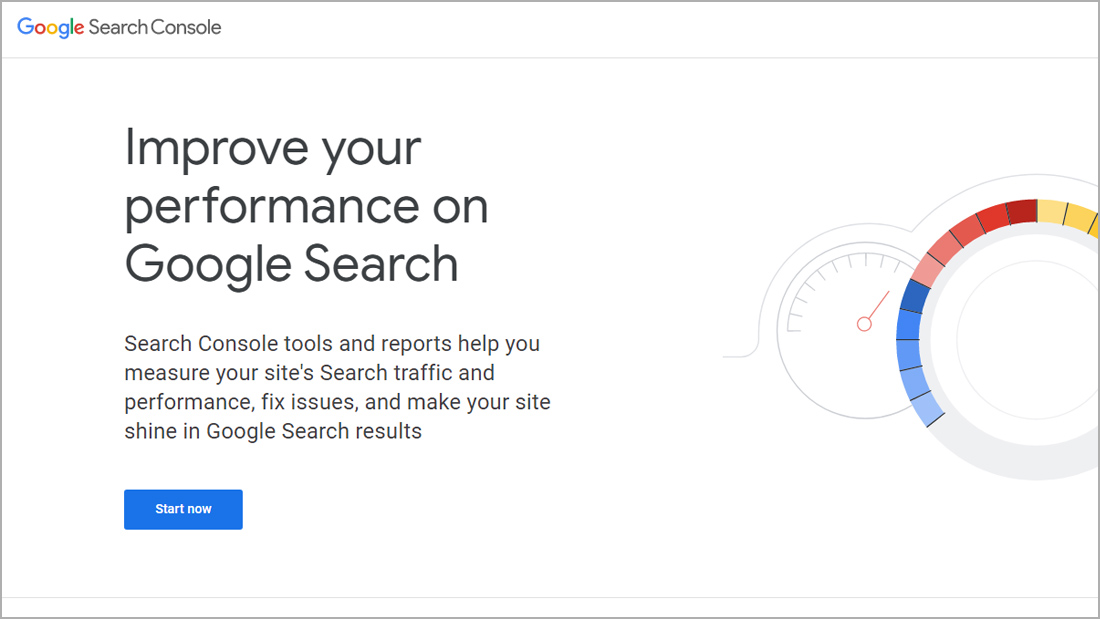
Set Up Google Search Console
written by Brandon C. Blackford
Google Search Console is a great tool to help identify your websites search listings and overall online marketing progression as you improve your implementation and strategy of different SEO factors & methods. Before we get started there are two things you are going to need. Check the list below.
Checklist
- You'll need a Standard Google Account.
- Also full Access to your websites files that will be hosted on your webserver.
Next all you have to do is click this link to Google Search Consoles website. From there you will see and have to click a blue button on the left prompting you to “Start now”.
If you are signed into your Google account then you will be rushed into the backend of Google Search Console without any issues. If you still haven’t signed in yet you will be prompted to do so.
Now that you are signed in there isn’t much to look at because we haven’t really set anything up yet. For this to work we actually need to link our Google Search Console account with our website.
Checklist
- Take a look at the left side navigation bar.
- Look towards the top of the navigation to find a drop down named “Add property” click “Add Property” then click “Add property” again from the drop down.
- Once clicked a pop up will appear with two options. Option On the left is “domain” and option on the right will be “URL Prefix”.
- For the sake of this tutorial we are going to be sticking with the right option “URL Prefix”.
- Simply, as stated on Google Search console type in your exact full website URL.
- What I like to do is go to my website and just copy the URL from the address bar and paste it right into the text box.
- Once that’s done press “Continue”
- Now for the more complicated step. Google is going to give you 5 different options on how to verify ownership of the website link you provided.
- The easiest way and the option I suggest is the “Upload an HTML file to your website” option.
- This method has you download an HTML file and upload the file to the root directory of your website. If you have any issues with this step please feel free to reach out to us for some help at no cost to you. There are hundreds of ways to upload files to your web server so it is hard to instruct our readers on this topic.
- After the file is uploaded you can click “Verify” after step 3 and wala! You should be tracking all of your website's organic traffic.
Closing Notes.
Google Search Console is a great tool but there is a lot to unpack about it. Please feel free to look around and educate yourself on its abilities and usage. We will be coming out with more guides on how to use GSC in the near future. Thank you!